☰ Docs menuDocs
Plans
PricingStreamrun Go (subscription)Streamrun Pro (pay-as-you-go)Guides
Disconnect protectionTwitch Dual Format Streaming (horizontal & vertical)Dual Format Setup GuideUpload and streamIRL StreamingSwitch device while streaming (stream shift)Billing
Streamrun pricingBilling and creditsFree trialCompany
Contact usPrivacy policyTerms of serviceStreamrun Modes
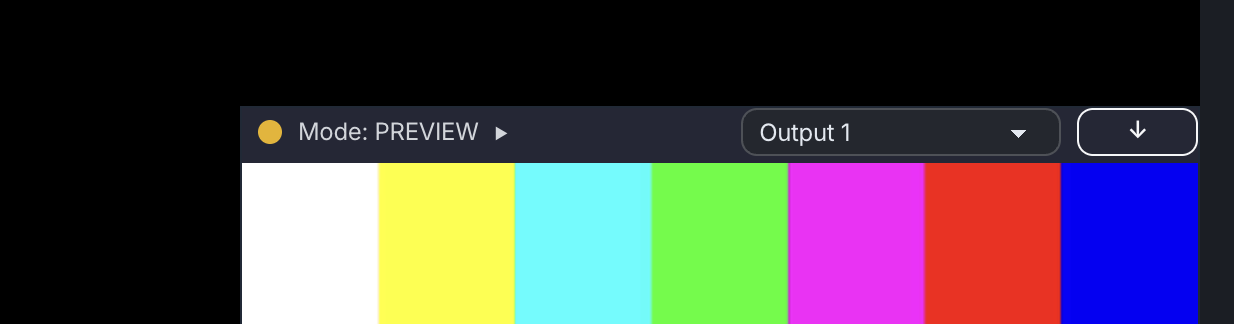 Streamrun configurations can exist in three modes: Offline, Preview, and Running. Offline and Preview are free to use, letting you design and test your setup without cost. Only Running mode consumes credits or streaming hours.
Streamrun configurations can exist in three modes: Offline, Preview, and Running. Offline and Preview are free to use, letting you design and test your setup without cost. Only Running mode consumes credits or streaming hours.
1. OFFLINE
The default mode: The configuration is not running and no video is being processed.
$ Offline mode does not cosume your credits or streaming hours
2. PREVIEW
Preview mode activates when you open the Streamrun editor and have at least one Output stream element on the canvas.
The preview video is lower quality (around 480p) and does not reflect the final output quality. Preview servers are offered on a best-effort basis and may not always be available to all users. At times, we may shut down preview servers to prioritize resources for live streams. Read more about Preview.
$ Preview mode does not cosume your credits or streaming hours
3. RUNNING
Running mode means the streaming server instance is reserved for you, and you’re ready to go live to your audience. The total cost of running a configuration is shown in the right column of its overview page, under the heading Price to RUN. Any additional elements or add-ons used in the configuration are also listed there. Prices are shown per hour, but partial hours are billed by the actual seconds used.
$ Running mode uses your pre-paid credits or streaming hours
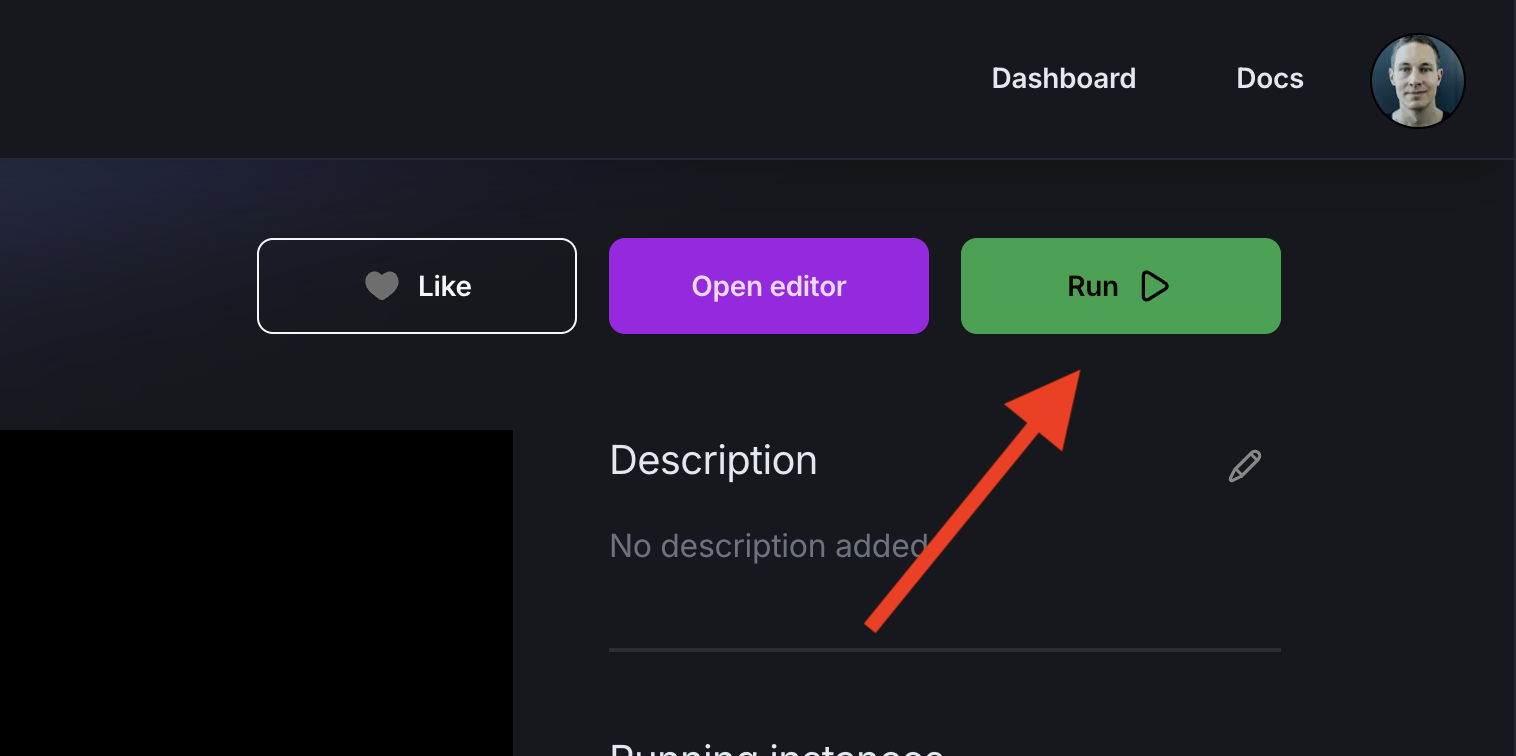 Switch to RUNNING mode by clicking the green Run button on the dashboard, the configuration overview page, or in the stream editor. Running mode is also enabled if you set an output destination live in the stream editor.
Switch to RUNNING mode by clicking the green Run button on the dashboard, the configuration overview page, or in the stream editor. Running mode is also enabled if you set an output destination live in the stream editor.
Stopping the instance
RUNNING mode stops automatically after five minutes of inactivity. This means:
- Nothing is being streamed to your Input stream elements
- All your Output destinations are offline
- Neither the Streamrun Editor nor Remote Control is open in your web browser
To prevent accidentally leaving output destinations live, any running instance with active outputs but no active inputs will be stopped automatically. You can control this with the Auto-stop instance with no inputs setting on the account settings page. Note that when auto-stop is enabled, you won’t be able to stream static content like a “Starting soon” screen for an extended period.
Manually stopping the RUNNING mode
You can manually stop the running configuration at any time from the configuration’s Remote control page or from configuration's overview page with the Stop button.
When Running mode ends, all outputs go offline and the instance returns to Offline mode.
