☰ Docs menuDocs
Plans
PricingStreamrun Go (subscription)Streamrun Pro (pay-as-you-go)Guides
Disconnect protectionTwitch Dual Format Streaming (horizontal & vertical)Dual Format Setup GuideUpload and streamIRL StreamingSwitch device while streaming (stream shift)Billing
Streamrun pricingBilling and creditsFree trialCompany
Contact usPrivacy policyTerms of serviceFailover
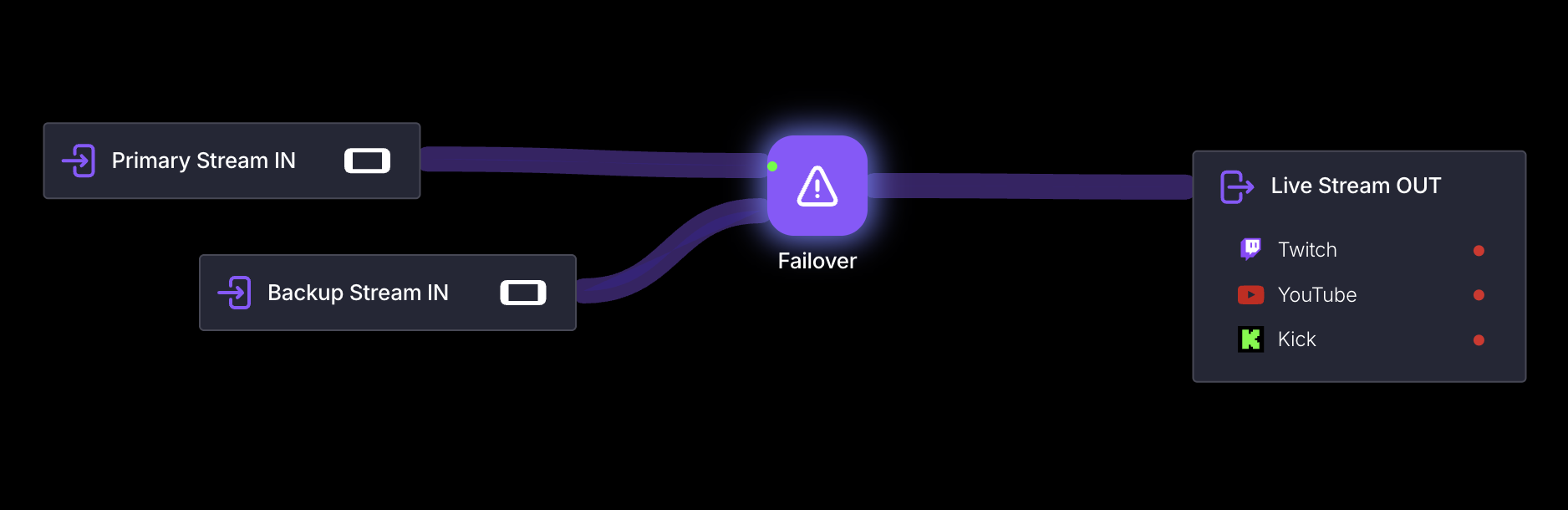
Automatic Failover keeps your outgoing stream live, even if your primary video source fails or disconnects. When an issue occurs, Streamrun seamlessly switches to a backup input or a fallback image, so your viewers experience minimal interruption and stay engaged.
You can also inform viewers about low bitrate conditions using an overlay image or text.
The failover element supports webhooks that are triggered when the input stream fails, the bitrate drops below a set threshold, or stream health recovers.
Each failover feature (switching to a backup stream, overlay on low bitrate, and webhooks) can be used independently. You don't need to enable all of them to use this element.
Settings
- Failover type. Select what should happen if the input goes offline:
- None: No failover action. Useful for triggering bitrate alerts or webhooks only
- Show PNG image: Display a static image when the input disconnects. Use a 1920×1080 PNG for horizontal streams or a 1080×1920 PNG for vertical streams
- Switch to another input: Connect a backup input to the Failover element. You can define how to handle recovery when the primary input becomes available again by selecting an appropriate Recovery type. The backup input can be either another Input Stream element or a Video Player element that plays a pre-recorded video in case of a stream failure.
- Low bitrate: Keep your viewers informed if you experience connection issues and your bitrate drops below a certain threshold.
- Don't inform viewers
- Show overlay text
- Show PNG overlay
- Webhooks
- Webhooks can be set up to notify external systems when interruptions occur. For example, you can use them to keep your chat updated by calling a webhook URL created for your chatbot. Bitrate webhooks are triggered at most once per minute to prevent flooding when the connection is unstable.
- You can use the Test button to call the webhook URL and make sure everything is working correctly.
It's recommended to use Failover element right after Input stream. If the Failover is behind a multi-input element like Switch, low-bitrate signal from any of the Switch's inputs trigger a failover.
Play video as fallback content
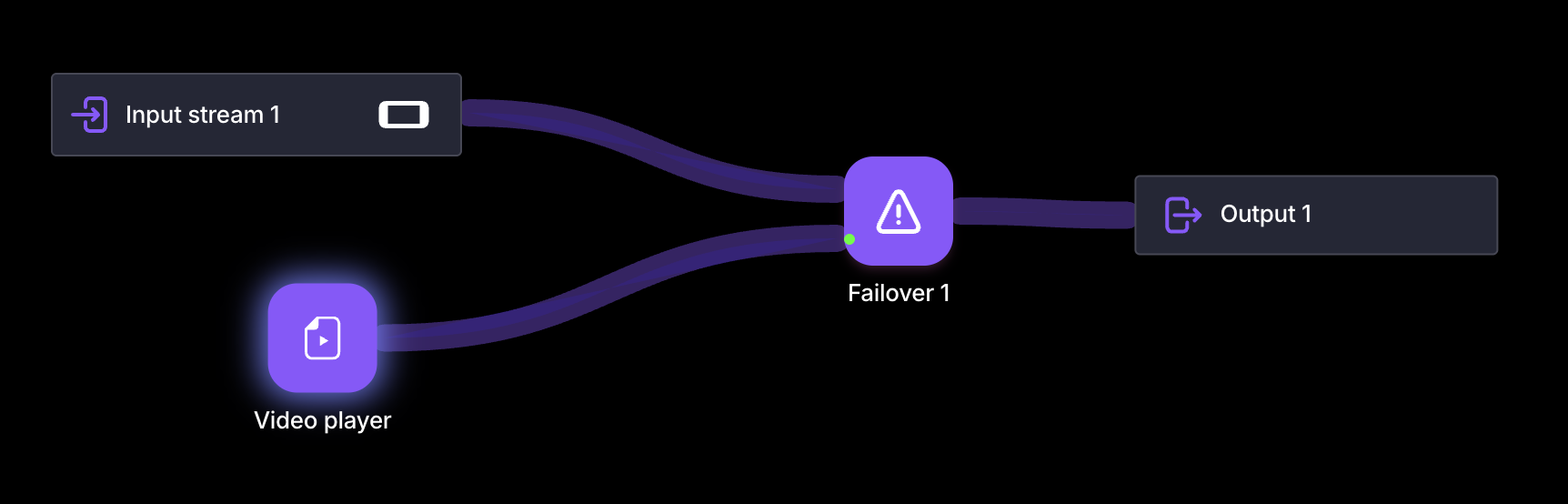 Connect a Video Player element to the fallback input to automatically play a pre-recorded MP4 video in case of a stream failure.
Connect a Video Player element to the fallback input to automatically play a pre-recorded MP4 video in case of a stream failure.
